Azur Lane Integration
This module contains a few commands used to get information about Azur Lane, a side-scrolling shoot ‘em up mobile video game created by Chinese developers Shanghai Manjuu and Xiamen Yongshi, released in 2017 for the iOS and Android operating systems.
The game was released in 4 regions/versions:
CN (Chinese)
JP (Japanese)
KR (Korean)
EN (English/Global)
Commands
!azurstatus
Command Syntax
!azurstatus [--region {region code}]
Command Description
Checks the status of Azur Lane’s game servers. Omitting the region code will assume --region en and show the status of the (4, at the time of writing this page) English servers.
The Chinese region will print 2 embeds: one for the Android servers, one for the iOS servers. Other regions have common servers among the 2 platforms.
Examples
!azurstatus !azurstatus --region cn
Server Status Live Feed
The Azur Lane Server Status Feed offers an easy way to monitor Azur Lane servers availability for any region, and be notified when something changes on one (or more) of the webhooks configured in your Discord server.
See also
In order to better understand this module, it’s very important that you are familiar with Discord webhooks. For more details about this Discord feature, please take a look at this official guide.
By default, the status feed mascot will be the Azur Lane character (ship) San Diego, and all of the feed messages will be Azur Lane-themed.
The full list of feed messages and monitored transitions can be found in this Google Spreadsheet.
Each message will be followed by a list of hashtags, that users may use to filter the specific messages they are interested into, indicating:
The region code whom the message refers to:
#cn#en#jp#krThe current status of the region, using a technical status tag:
#gateway_error#full_offline#partial_offline#operationalOne or more server name tags, indicating the specific impacted servers: e.g.
#avrora#lexington…The quote ID (refer to the Azur Lane Server Status Feed Sentences Google Spreadsheet) for the region status transition and/or server status transition: e.g.
#r_01#r_02s_02…
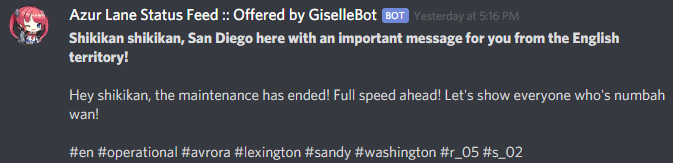
!azurhook
Command Syntax
!azurhook (webhook URL or --channel (channel id/mention/q_name)) [customization params]
Command Description
Starts a live feed on the specified webhook. When a new transition is found, its notification will be sent to the specified webhook service.
Warning
Discord webhooks are a very powerful feature, but they (currently) lack 2-way authentication of messages. This means that a malicious user knowing a webhook URL will be able, with some effort, to forge a message containing any kind of content using external tools and send that message to the webhook. In order to protect yourself from this (rare) occasion, make sure you run this command in non-public channels.
Note
Alternatively, you can replace the webhook URL with the --channel (channel id/mention/q_name) parameter: a new dedicated webhook will be created and the URL from the new webhook will be automatically used for this feed.
This alternative option requires GiselleBot to have “Manage Webhooks” permissions.
Customization Params
--region (first region code) [second region code] [...]
Adds a whitelist, inclusive filter for Azur Lane server regions to the stream. Transitions that are referring to (one of) the selected region(s) will be sent to the webhook, while the rest will be skipped.
This parameter only supports these region codes: cn en jp kr
Region codes are case-insensitive.
Default: No filter (all regions)
--filter (first word) [second word] [...]
Adds a whitelist filter to the feed. In this example, if the status quote contains first word and/or (see below) second word, the submission will be sent to the webhook, otherwise it will be ignored. You can set one or more words, case-insensitive. This is especially effective if you are using the provided hashtags to filter specific events of interest.
You can also set “composite words” (two or more words as a single filter) by quoting them: "foo bar" test will count as 2 filter elements: foo bar and test.
The filter works on partial words (e.g. “announce” will work on both “announcement” and “announced”).
The filter only checks the “quote text”, column G of the Azur Lane Server Status Feed Sentences Google Spreadsheet, and the additional message hashtags (if you filter by hashtag, you must include the “#”).
Default: No filter
--mode (AND/OR)
Sets the filter behavior when more than 1 word is added to the whitelist filter.
ANDwill only allow status transition notifications that contain all of the filtered words.ORwill allow status transition notifications that cointain at least one of the filtered words.
Default: OR
--include or --exclude
Sets the filter behavior one or more words are added to the whitelist filter.
--includewill only allow status transition notifications that contain the filtered word(s).--excludewill only allow status transition notifications that do not contain the filtered word(s).
These parameters will work together with --mode (AND/OR), allowing the server status feed to filter based on INCLUDING the filter items (e.g., at least one filter item (OR) or all filter items (AND) are included in the submission) or EXCLUDING filter items (e.g., post if all filter items are absent from the submission (AND) or at least one filter item is absent from the submission (OR)).
Default: --include
Note
Using both parameters in the same command will give --include the strict priority and ignore --exclude.
--header (message)
Sets a new message template for when status transition notifications are posted. Custom headers can have a maximum of 1024 characters.
Custom headers can be formatted as embeds by following a very specific syntax. Do know that both GiselleBot and Discord are very sensitive to this specific syntax, which is easily “broken” by special characters: for this reason, using embeds as header is not suggested, nor directly supported. Use them at your own risk! If you are brave enough, I suggest the usage of this embed generator (click on the “Enable webhook mode” button at the bottom of the page).
Custom headers support a few dynamic tags that are replaced with their respective “real” value during run-time. These are:
%region%: This will be replaced with the region name, capitalized (e.g.
Chinese,English, …)%region_code%: This will be replaced with the region code, uppercase (e.g.
CN,EN, …)%timestamp% or %timestamp_utc%: This will be replaced with the status transition UTC time, with format
YYYY-MM-DD HH:mm:ss (UTC).%timestamp_iso%: This will be replaced with the status transition UTC time, as ISO8601 string.
%timestamp_pst%: This will be replaced with the status transition PST time, with format
YYYY-MM-DD HH:mm:ss (PST).
Timestamp tags also support custom time zones. You can replace the utc part with either:
A different valid time zone identifier: use the !searchtz command to look for a valid time zone name.
An UTC offset, in the form of
[UTC/GMT](+/-)(hours)[:][minutes]. Here are some valid examples:%timestamp_Europe/London%
%timestamp_America/Los_Angeles%
%timestamp_Japan%
%timestamp_PST8PDT%
%timestamp_+0800%
%timestamp_-10:30%
%timestamp_UTC+2%
All headers will be followed by the actual quote text, including the additional hashtags.
Default: Shikikan shikikan, San Diego here with an important message for you from the %region% territory!
--webhook-name (custom name)
Adds a custom username to the webhook when status transition notifications are posted. Custom usernames can have a maximum of 32 characters.
Default: “Azur Lane Status Feed :: Offered by GiselleBot“
--no-username-overwrite
Removes any custom name from the webhook. The real webhook name (the one that you assigned when creating the webhook in Discord) will be used.
Default: false (Custom or default names will be applied)
--no-avatar-overwrite
Removes any custom avatar from the webhook. The real webhook avatar (the one that you assigned when creating the webhook in Discord) will be used.
Default: false (Automated avatars will be applied)
Permissions Needed
Examples
!azurhook https://discord.com/api/webhooks/123456789098765432/LONG_WEBHOOK_TOKEN !azurhook https://discord.com/api/webhooks/123456789098765432/LONG_WEBHOOK_TOKEN --region en --header %region_code% server status changed at %timestamp%
!azurehook
Command Syntax
!azurehook (feed index) [new customization params]
Command Description
Replaces all previously set customization params for the selected feed with a new set of customization params. The feed index is the number shown with !azurlhook.
Warning
Editing the webhook will not change the existing params, it will completely replace them. Take note of the existing params first, and use them in the command!
Permissions Needed
!azurrhook
Command Syntax
!azurrhook (feed index)
Command Description
Stops a previously set feed and removes its link to the server webhook. The stream index is the number shown with !azurlhook.
Permissions Needed
Examples
!azurrhook 1
!azurlhook
Command Description
Prints a list of all feeds that are linked to webhooks in the current server.